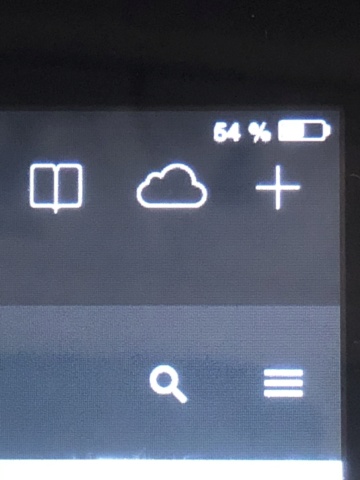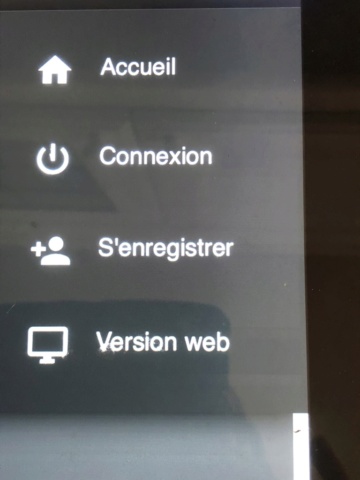Practical guide in English
2 participants
Page 1 sur 1
 Practical guide in English
Practical guide in English
I

=>To register (free): click "s'enregistrer" under the blue banner or write muriel.bercez@gmail.com (who will be able to help you)
The Forum "Le cafe polyglotte sur le net" is situated in « cafe polyglotte sur le net » https://www.cafe-polyglotte.com/
For computer novices there is no risk of making a mistake or destroying something. What you write is not used for commercial purposes like Facebook. It can be deleted or modified by you at any time (edit and x). You can create a new email address for this forum and register with a "nickname" if you wish. Adding a photo is optional. We do not tolerate in this forum any commercial approach, religious or political proselytizing, or sexual or relational comments of any kind. They will be systematically and immediately deleted and their author banned. The aim is to share ideas and thoughts in complete safety while using the languages we wish to improve. You can copy a link to an interesting article in order to share it and if you wish to comment on it, you can use the deepL translator to facilitate your task. The revision of the text obtained is of course essential but it allows us to work on our languages very efficiently and that's cool!

=>To register (free): click "s'enregistrer" under the blue banner or write muriel.bercez@gmail.com (who will be able to help you)
=>To find it: type with your keyboard on a search engine "cafe polyglotte sur le net" without inverted commas
=>Forum visiting : The visitor can read the whole content of the forum freely. At the top right of each topic there are numbers corresponding to the pages. Just click on a number. All these spaces are gathered into 4 groups:
1 Presentation of the forum and the members
2 Lounges in different languages
3 Best exchanges
4 Le forum pour les nuls (Technical explanations where you will find everything)
=>To search (All topics on the forum)
1. Click on the word "Rechercher" which is located under the "blue banner" on the same line as Accueil, dernièrement, Galerie, FAQ etc. You can search by posts (messages) or by topics(sujets)
2. You can also search by keywords mots clés After clicking on Rechercher click on "Recherche avancée" Advanced Search in the window. On the rectangle corresponding to this option you can insert the searched keyword.
3. You can also search for everything that has been written by an author: how to do it?
- Click on the word Rechercher "search" which is under the "blue banner" on the same line as Accueil, Dernièrement, Galerie, FAQ, Rechercher
- A pop-up window will open, click on Recherche avancée "Advanced search" in the window
- A tab opens. In the line "Recherche par auteur" type the name of the author you are looking for as it is written in the Forum then Rechercher at the bottom
I hope that this short explanation will allow those who wish to do so to find the articles they have written or that they are looking for. (Of course you can search by keyword, by subject etc... (good "browsing") You can see that anyone can search for anyone.
)
)
You can also consult=> THE BEST EXCHANGES (most popular exchanges) where the classification is done by themes subdivided into languages (You can reply to even the oldest messages)
=>But to participate (write) you must first register.
=>To register: click on the "register" button s'enregistrer or contact Muriel muriel.bercez@gmail.com The data received (username and password) will allow you to connect to the forum
=>To write (after your registration) log in. Click on "connection" and enter your user name and password then click on "connection". Choose the place where you are going to write by browsing the forum and its different topics: with the scrollbar on the right you can visit all the forum rooms, the presentation of the members, the multilingual rooms, the informal conversations, the news of the polyglot cafés, the technique etc. Once you have chosen the place where you want to express yourself, go to the bottom of the topic (scroll down) to find 2 buttons "Nouveau" et "Repondre ("new" and "reply")
=>The "New" button Nouveau allows you to create a new discussion topic. Write then click on "Envoyer" ("send") at the end of the page
=>The "Reply" button Répondre allows you to reply directly to a message without repeating the content of the previous message. Reply then click on "Envoyer" "send
=>The "Edit" button Editer allows you to correct your message. (don't forget to click on "Envoyer" ("send") afterwards)
=>the small cross allows you to delete the whole message.
=>The "Quote" button Citer allows you to reply with a copy of the message you wish to reply to (don't forget to click on "send"). You can also delete the parts that are too long and that you do not wish to insert. This is useful for a message that is no longer the last one (there have been replies in the meantime
On the toolbar at the top of the form for entering your message there are icons that allow you to personalise your text (font size, highlighting, photos, videos, quotes etc.) The "quote" icon L'icone Citer (not to be confused with the "Quote" button Citer situated near Editer is important. It allows you to illustrate your message with a sentence from a text you've read on the Internet and provoke a discussion. Paste the URL of what you want to include, then click "Send" Envoyer Open the link and highlight the text you want to quote (also known as "reverse video" - just hover the mouse over the chosen quote) e then click Ctrlc (to copy the text) Next, go back to where you started the topic, click "Edit" (to edit your text) then click the "Quote" icon. Citer (yellow arrow on the picture) Enter the name of the author in the first square and click on "insert" (written in the second square).
It allows you to illustrate your message with a sentence from a text you've read on the Internet and provoke a discussion. Paste the URL of what you want to include, then click "Send" Envoyer Open the link and highlight the text you want to quote (also known as "reverse video" - just hover the mouse over the chosen quote) e then click Ctrlc (to copy the text) Next, go back to where you started the topic, click "Edit" (to edit your text) then click the "Quote" icon. Citer (yellow arrow on the picture) Enter the name of the author in the first square and click on "insert" (written in the second square).
 It allows you to illustrate your message with a sentence from a text you've read on the Internet and provoke a discussion. Paste the URL of what you want to include, then click "Send" Envoyer Open the link and highlight the text you want to quote (also known as "reverse video" - just hover the mouse over the chosen quote) e then click Ctrlc (to copy the text) Next, go back to where you started the topic, click "Edit" (to edit your text) then click the "Quote" icon. Citer (yellow arrow on the picture) Enter the name of the author in the first square and click on "insert" (written in the second square).
It allows you to illustrate your message with a sentence from a text you've read on the Internet and provoke a discussion. Paste the URL of what you want to include, then click "Send" Envoyer Open the link and highlight the text you want to quote (also known as "reverse video" - just hover the mouse over the chosen quote) e then click Ctrlc (to copy the text) Next, go back to where you started the topic, click "Edit" (to edit your text) then click the "Quote" icon. Citer (yellow arrow on the picture) Enter the name of the author in the first square and click on "insert" (written in the second square). point your mouse into the long rectangle below the author's name and copy your text by pressing ctrlv. Finally, click on the "Send" button at the bottom of the form Envoyer In the same way, you can insert the text of an author other than yourself. Click on the Citer icon (yellow arrow). Enter the author's name in the first square and click on "insert" (written in the second square) point the mouse in the long rectangle below the author's name and copy the author's text, then click on "send". Envoyer
If you would like forum members who feel able to correct you, you can ask them to do so in a private message
→ A system of reactions ("I like" and "I don't like") are possible (You have to be logged in) in order to increase the interaction between the members Sie bekommen auch den Infobrief des Forums
If you connect to "Le café polyglotte sur le net" with a tablet or an iPhone and you see the first image, you just have to click on the 3 little lines at the top right of it (enlarged in the second image) and you will come across the third image where you will click on "web version".
The people registered on the forum receive the newsletter which gathers the best exchanges of this period
Dernière édition par Admin le Ven 6 Sep - 17:04, édité 6 fois
 Re: Practical guide in English
Re: Practical guide in English
Q: Do you want to insert a photo with your post ?The photo shouldn't be too heavy(The heavier, the longer to upload)
A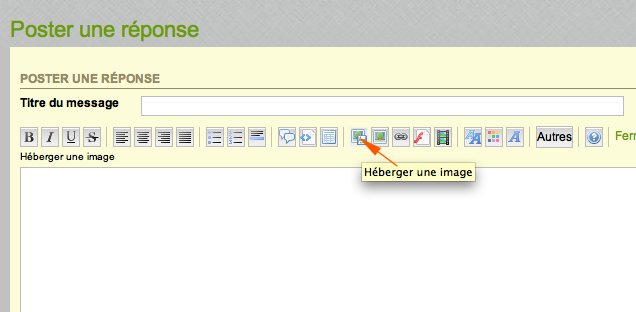
A
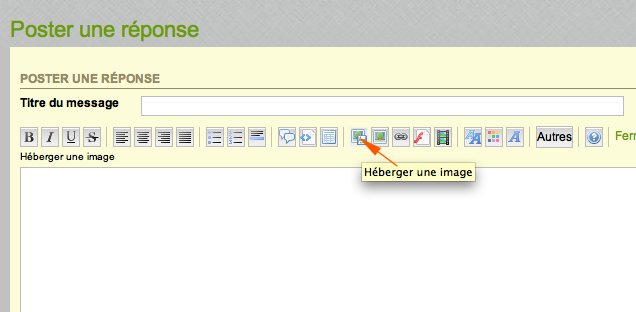
- Click "Héberger une image
- click"choisir des images"
- Sélect the picture or the photo
- click"ouvrir"
- click "Tout envoyer"
- make sure the photo has the size you want
- click the icon of the line in the middle with a URL link
- click "Envoyer"
 Re: Practical guide in English
Re: Practical guide in English
Q Do you want to insert a video youTube or Dailymotion with your post ?
click "you tube" (Toolbar at the top) then paste the link, then click "insérer"then click "Envoyer"
(Toolbar at the top) then paste the link, then click "insérer"then click "Envoyer"
Do you want help ? muriel.bercez@gmail.com
click "you tube"
Do you want help ? muriel.bercez@gmail.com
_________________

La langue c'est Le Lien,
Language is The Link,
La Lengua es el Nexo de unión,
Sprache ist die Verbindung,
Il Linguaggio è Il Legame,
La Lingvo estas La Ligilo etc.

MurielB- Admin
- Messages : 18798
Lieu : Calais
Langues : Français (Langue maternelle), Espéranto, Gb, De, It, Es, chinois
 Sujets similaires
Sujets similaires» School and Education
» Pronunciation
» Internet English Resources by Online English Teacher Monika
» English adults think that emojis are bringing down the English language
» British humour
» Pronunciation
» Internet English Resources by Online English Teacher Monika
» English adults think that emojis are bringing down the English language
» British humour
Page 1 sur 1
Permission de ce forum:
Vous ne pouvez pas répondre aux sujets dans ce forum
 Accueil
Accueil